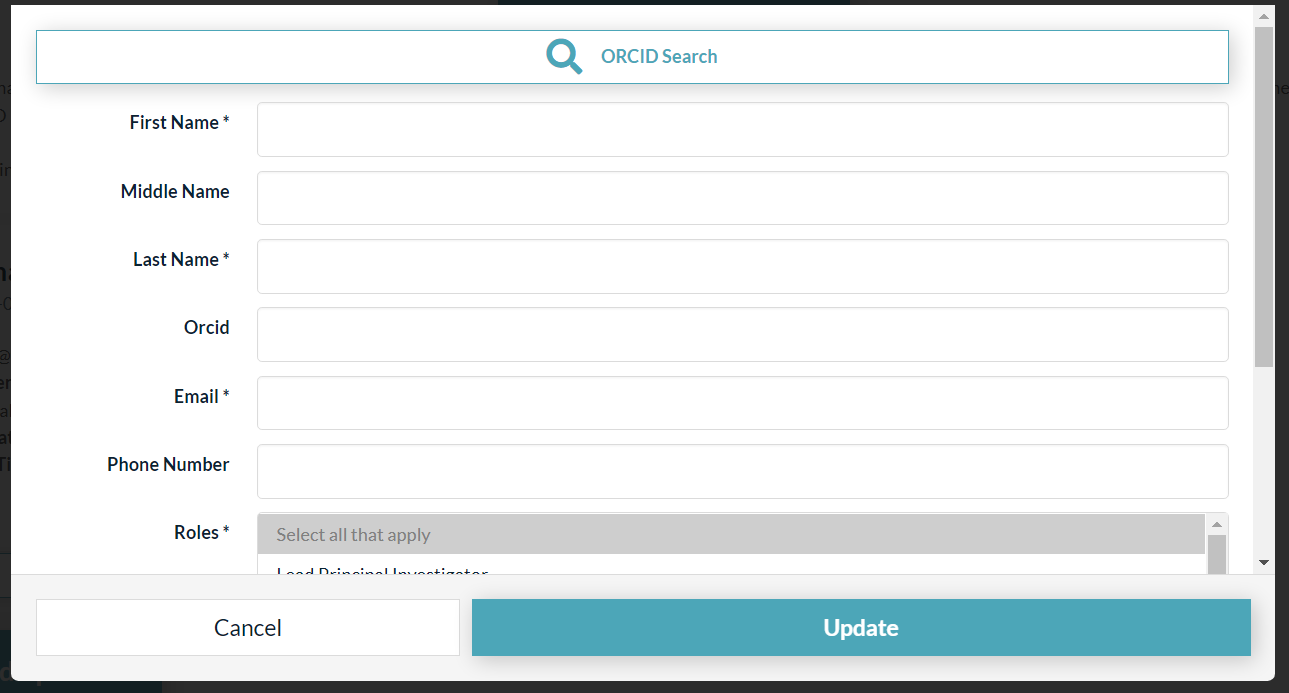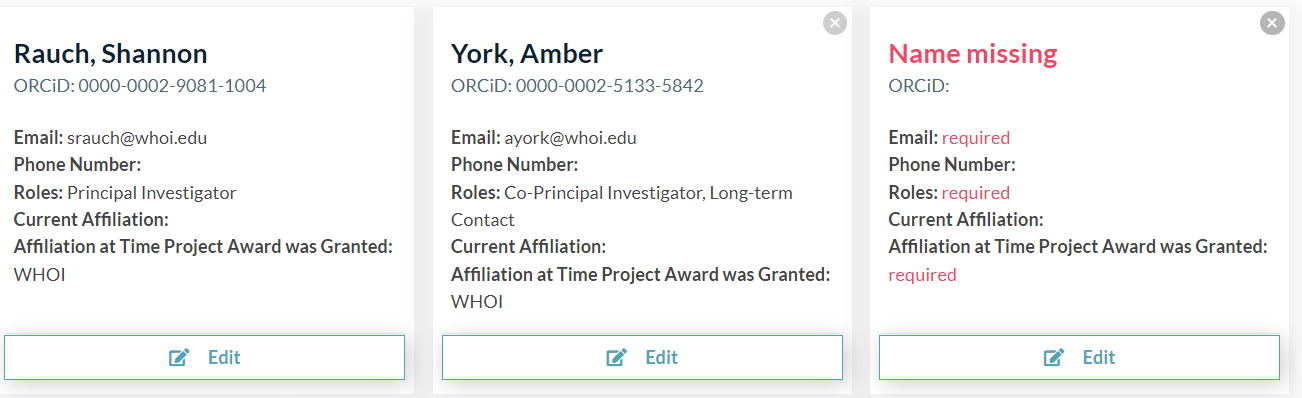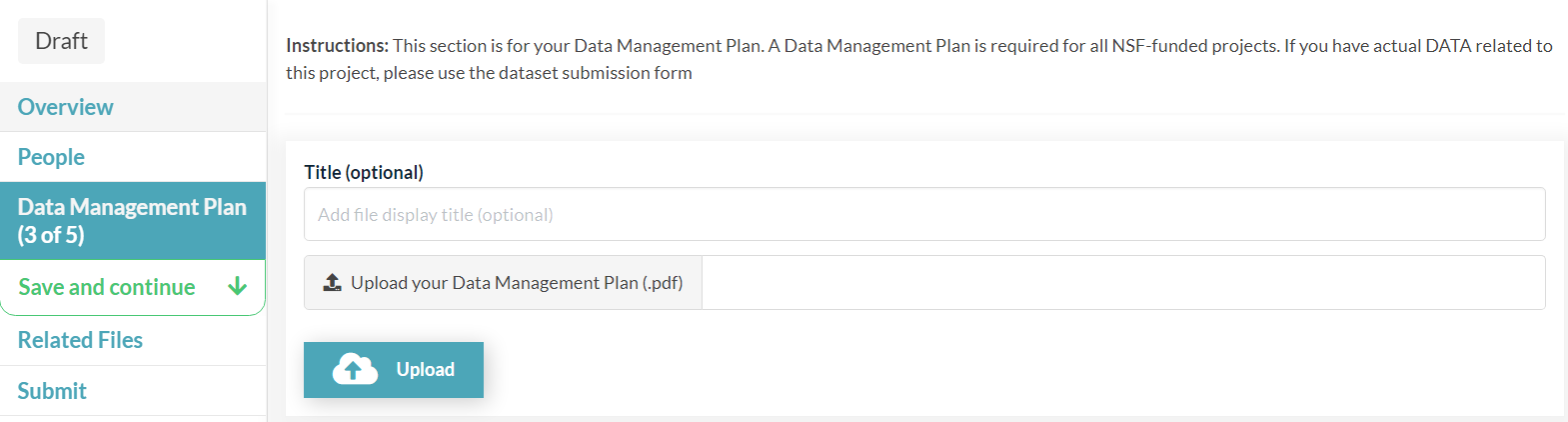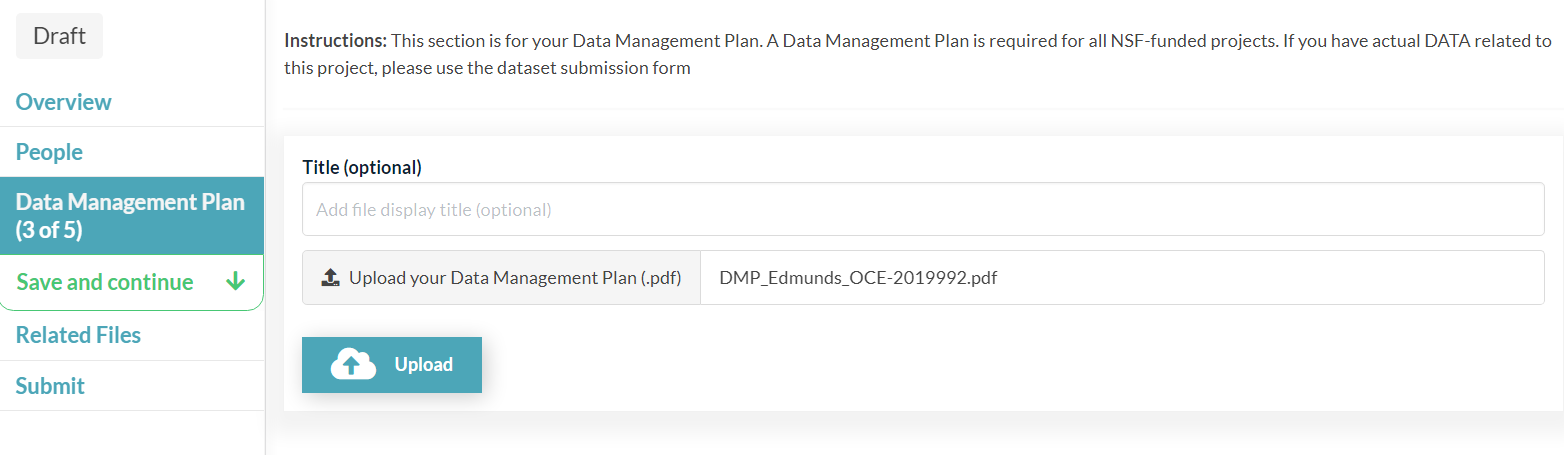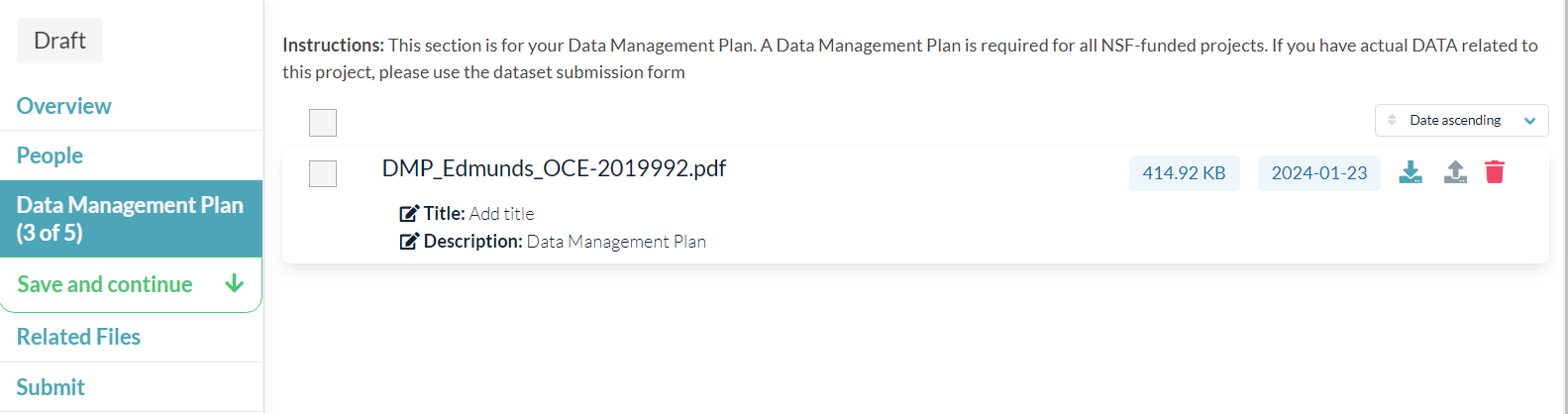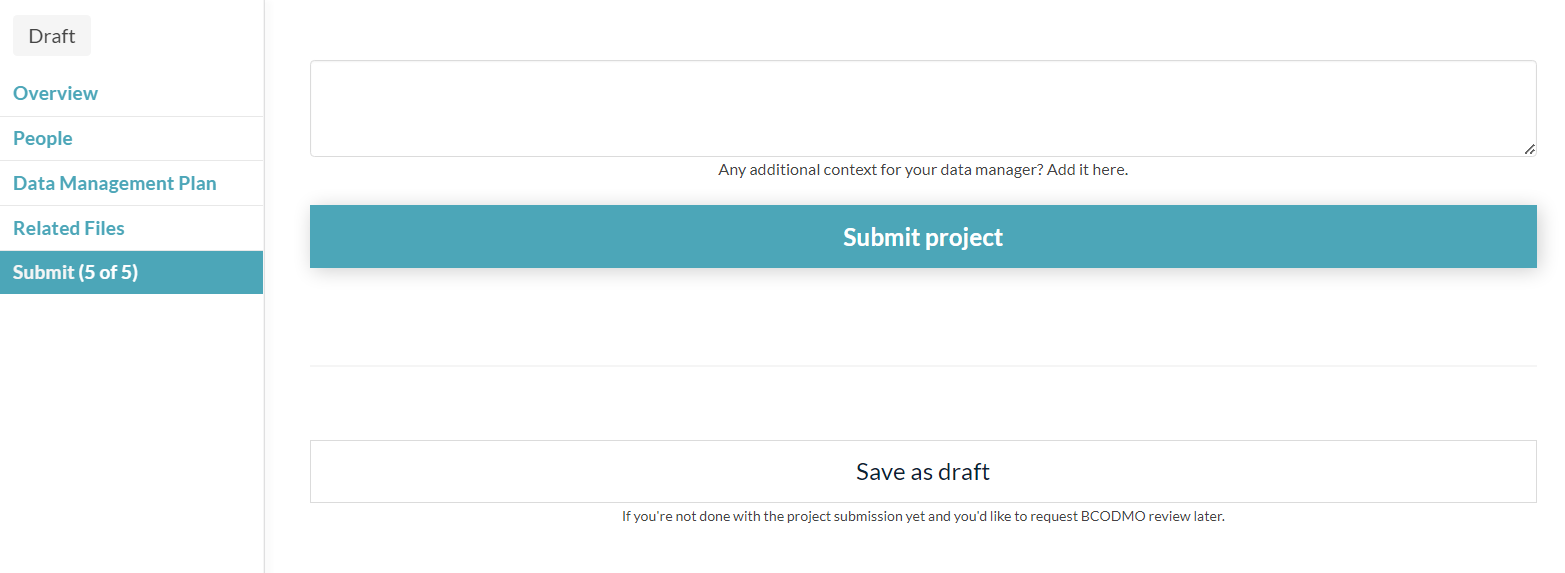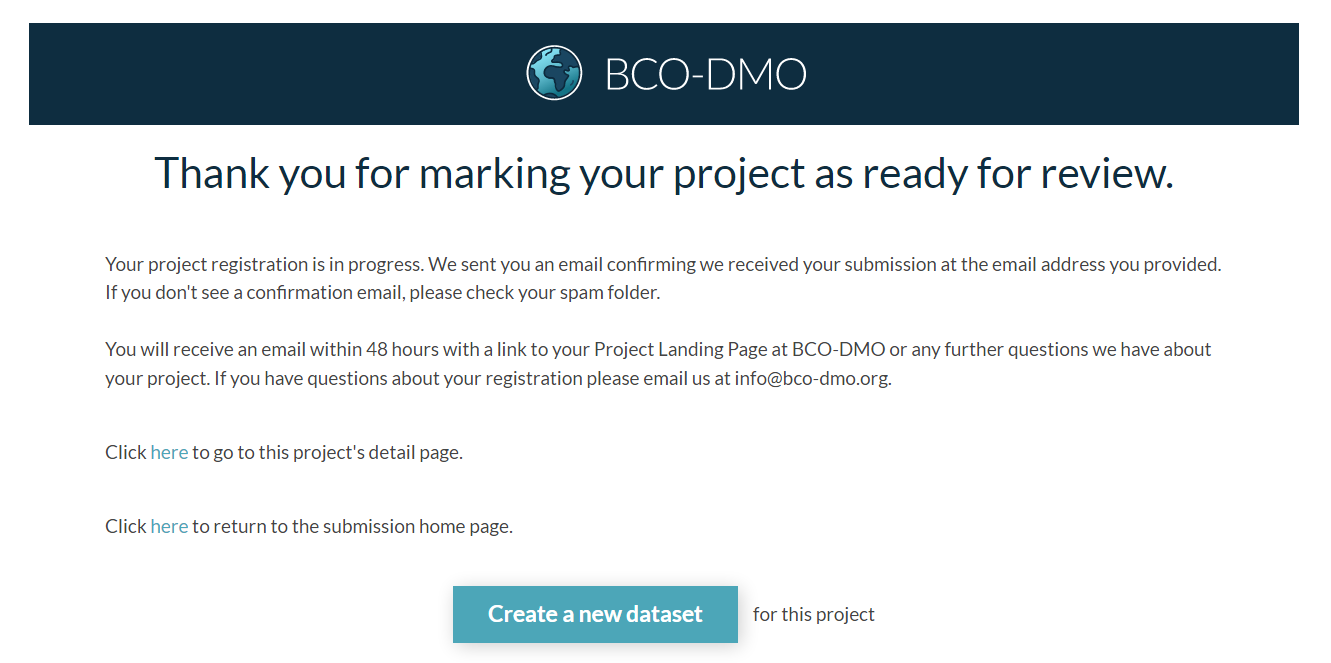Registering a Project with Submission Tool
How to register a project using the Submission Tool.
Video Demonstration
The following video provides a walk-through of registering a project using the BCO-DMO submission tool. If you prefer, written instructions are below.
Please note that we've made some changes to the layout of the tool after this video was recorded. You'll now find the main navigational menu displayed on the left-hand side of the page rather than along the top.
How to Register a New Project
After clicking the "Register a new project" button from the Submission Tool dashboard, you'll be taken to a series of forms where you'll enter your project metadata. Each field has instructions and examples.
Project Name
Instructions: Enter the official project name as shown by your funder.
Example:
US GEOTRACES PMT: Cobalt Biogeochemical Cycling and Connections to Metalloenzymes in the Pacific Ocean
If this is an NSF Award, the Project Name should match your award title as listed at NSF (e.g. https://www.nsf.gov/awardsearch/showAward?AWD_ID=1736599 )
Funding
Instructions: Enter the award number(s) that funded this project.
If entering an NSF award, include the three-letter prefix indicating the directorate (e.g. OCE-1435056).
For NSF Collaborative Research Projects, list all collaborative awards granted to investigators as a comma-separated list.
If you're registering a proposal that has been recommended for funding, enter the award number (if known) or the proposal number and check the box that says "Check here if you are registering a proposal that has been recommended for funding."
Example:
OCE-1736599
Example with multiple awards:
OCE-1435056, OCE-1436694, OCE-1540254
Proposals recommended for funding
For proposals recommended for funding, you'll see a few additional fields:
Funding start date
Funding end date
Project description
Please fill in the project description or abstract and the dates (if known).
Acronym / Short name
Instructions: Provide a short name or abbreviation for this project.
Example:
PMT Cobalt and Metalloenzymes
Project Website
Instructions: If you have a dedicated website for your project you can provide it here.
Program Name
Instructions: If applicable, select the larger research program with which this project is affiliated. If an existing, funded, program is not listed, choose "other" and supply the program name. Note that not all projects have programs and you can leave this field blank if it doesn't apply.
Location
Instructions: Enter a general description of the study area. Example:
Sub-Antarctic waters 48 S 173 E depth 2369m
People
Instructions: Identify all people associated with this project. The name and ORCID iD you used to log in will be displayed already. Click on "Edit" below your name and then fill in the required fields, which are indicated by an asterisk (email address, roles, and affiliation at the time the award was granted). Select your role(s) on this project from the drop-down list.
Note that we do not publish your email or phone number. They are for internal BCO-DMO use only.
To add additional people, click "+ Add person" and then click "Edit". Use the "ORCID Search" at the top of the edit window to search by name or ORCID iD and then fill in the rest of their information and roles on the project, and, once complete, click "Update" at the bottom of the screen. If the person doesn't have an ORCID iD, we suggest they create one, but it is not required. Anyone added here with an ORCiD will be able to view the submission and will be able to edit it when in draft state.
Please be sure to add all of the project's PIs and Co-PIs. If your project is an NSF Collaborative Research project, assign the designated Lead PI the role of "Lead PI". To select multiple roles for one person (e.g. PI and Long-Term Contact), hold down the CTRL button and click (for Windows users).
Any required information that's missing will be displayed in red:
Data Management Plan
Instructions: This section is for your Data Management Plan (DMP). A Data Management Plan is required for all NSF-funded projects. Click on the gray box that says "Upload your Data Management Plan (.pdf)".
Select the file you want to upload. The file name will then be displayed.
Once you confirm the correct file has been selected, click the blue-green "Upload" button to upload that file. A progress bar will be displayed as it uploads and then the file name, size, and date will be displayed:
If you need to remove that file for any reason, you can click the red trash can icon to delete it.
After uploading your DMP, click "Save and continue" in the navigation pane on the left-hand side of the page to move to the Related Files section.
Related Files
Instructions: This section is for project-related uploads. A project logo, description, or other documents may be uploaded. This is optional. The interface is similar to that for the DMP upload.
Submit Project
Instructions: On this screen, you can submit your project to BCO-DMO or save it as a draft. You'll also see a box where you can enter other information, comments, questions, etc. for a BCO-DMO data manager.
If you'd like to save the draft to work on later, click "Save as draft". Your draft will show up on your submission tool dashboard (https://submit.bco-dmo.org/). BCO-DMO will not review your submission until "Submit project" is selected.
Confirmation Screen and Next Steps
If your project was submitted successfully, you'll see the following screen:
After submitting your project, you'll receive an automated email confirming your registration is under review by a data manager. You'll then receive another email within two business days from a BCO-DMO data manager with questions or with a link to your Project Landing Page. If you have data to submit from this project, click the "Create a new dataset" button at the bottom of the confirmation page.
Note that you will be unable to edit your registration while it's under review by a data manager. You can always email info@bco-dmo.org if you'd like to make changes.
Last updated